1. 前言
前文:Windows下通过GitHub+Hexo搭建个人博客的步骤;
博主的个人博客:https://hunter1023.github.io/ 按照本篇博客美化。
在 Hexo 中有2份主要的配置文件,其名称都是_config.yml。 其中,一份位于博客根目录下,主要包含 Hexo 本身的配置;另一份位于themes/next/目录下,用于配置主题相关的选项。
2. 基础设置
2.1 设置站点名、作者昵称和站点描述等内容
打开根目录下的_config.yml
1 | |
2.2. NexT主题的安装
顾名思义,所谓主题就是界面的展示样式。Hexo安装主题,只需要将主题文件拷贝至博客所在目录的themes目录下,修改相关配置文件即可生效。
博客所在目录下打开git bash,再通过Git clone https://github.com/theme-next/hexo-theme-next themes/next即可完成。
2.3 启用主题
打开根目录下的_config.yml,查找theme字段,将字段改为theme: next(冒号:之后要有空格分隔,否则无效) ,之后通过hexo g和hexo s,再在浏览器中访问localhost:4000即可本地预览主题效果。
3. 主题设定
3.1 选择scheme
打开themes/next/下的_config.yml,查找scheme,可以看到如下四种不同的风格方案:
1 | |
去掉#注释,即启用对应的scheme,博主采用Muse主题,大家可以依次测试效果,选择自己喜欢的scheme。
3.2 设置语言
博客框架默认的语言是英文,前往/themes/next/languages,查看当前NexT版本简体中文对照文件的名称是zh-Hans还是zh-CN。
再前往根目录下的_config.yml,查找language,设置成language: zh-Hans或language: zh-CN,即显示简体中文。
3.3 设置菜单及对应页面
打开
themes/next/下的_config.yml,查找menu1
2
3
4
5
6
7
8
9menu:
home: / || home
#about: /about/ || user
tags: /tags/ || tags
categories: /categories/ || th
archives: /archives/ || archive
#schedule: /schedule/ || calendar
#sitemap: /sitemap.xml || sitemap
#commonweal: /404/ || heartbeat去掉
#注释即可显示对应的菜单项,也可自定义新的菜单项。||之前的值是目标链接,之后的是分类页面的图标,图标名称来自于FontAwesome icon。若没有配置图标,默认会使用问号图标。新添加的菜单需要翻译对应的中文
打开hexo/theme/next/languages/zh-CN.yml,在menu下自定义,如:1
2menu:
resources: 资源hexo new page "categories"
此时在根目录的source文件夹下会生成一个categories文件,文件中有一个index.md文件,修改内容如下1
2
3
4
5
6---
title: 分类
date: 2017-12-14 13:05:38
type: "categories"
comments: false
---注:如果有启用评论,默认页面带有评论。需要关闭的话,添加字段comments并将值设置为false。
3.4 设定站点建立时间
打开themes/next/下的_config.yml,查找since
1 | |
如果不设置,默认显示当前年份。
4. 美化
4.1 设置头像
打开themes/next/下的_config.yml,查找avatar
1 | |
avatar的值是图片的链接地址(完整的URI 或者 站内的相对地址皆可)
| 地址 | 值 |
|---|---|
| 完整的URI | http://example.com/avatar.png |
| 站点内地址 | 图片放至themes/next/source/images/配置为:avatar: /images/图片名 |
| 站点内地址 | 图片放至根目录下source/uploads/(初始无uploads文件夹,自行创建)目录下配置为:avatar: /uploads/图片名 |
之后创建博文,对图片的引用 同样可以按照上述地址获取。
4.2 网站图标设置
下载16x16以及32x32大小的PNG格式图标,置于
/themes/next/source/images/下打开**
1
themes/next/下的
1
_config.yml**,查找
1
favicon1
2
3
4
5
6
7favicon:
small: /images/favicon-16x16-next.png
medium: /images/favicon-32x32-next.png
apple_touch_icon: /images/apple-touch-icon-next.png
safari_pinned_tab: /images/logo.svg
#android_manifest: /images/manifest.json
#ms_browserconfig: /images/browserconfig.xml修改small和medium的路径为下载的图标路径
4.3 背景动画
4.3.1 Canvas-nest风格
4.3.2 JavaScript 3D library风格
- 进入theme/next目录
- 执行命令:
git clone https://github.com/theme-next/theme-next-three source/lib/three - 将
themes/next/_config.yml中查找theme-next-three,将想要的效果改为true即可:
1 | |
4.4 背景图片/顶栏、底栏图片(背景色)、侧栏背景及内部文字颜色
打开theme/next/source/css/_custom/custom.styl,添加以下代码
1 | |
其中的css样式属性都可以根据图片修改,以达到满意的效果。
4.5 侧栏置于左侧,修改控制按钮样式
默认情况下,侧栏仅在文章页面(拥有目录列表)时才显示,并放置于右侧位置。打开themes/next/下的_config.yml,查找sidebar
4.5.1 设置侧栏在左侧/右侧
Pisces或Gemini方案
1
2
3sidebar:
position: left
#position: rightMist或Muse方案
打开
next/source/js/src/motion.js,查找paddingRight,把所有(2个)PaddingRight更改为paddingLeft即可。打开
1
next/source/css/_custom/custom.styl,添加如下内容:
1
2
3
4
5
6
7
8//侧边栏置于左侧
.sidebar {
left: 0;
}
//侧栏开关置于左侧
.sidebar-toggle {
left: $b2t-position-right;
}打开
next/source/css/_common/components/back-to-top.styl,将right: $b2t-position-right;改为left: $b2t-position-right;
4.5.2 显示侧边栏的时机
1 | |
4.5.3 侧边栏控制按钮样式修改
打开themes/next/layout/source/js/src/motion.js,找到如下代码处,更换close的内容
1 | |
4.6 文章底部标签显示的优化
修改/themes/next/layout/_macro/post.swig,搜索 rel="tag">#,将 # 换成 <i class="fa fa-tag"></i>
4.7 文章添加阴影、透明效果
打开theme/next/source/css/_custom/custom.styl,添加以下代码
1 | |
4.8 Hexo添加文章时自动打开编辑器
- 首先在Hexo目录下的scripts目录中创建一个JavaScript脚本文件。
如果没有这个scripts目录,则新建一个。 - scripts目录新建的JavaScript脚本文件可以任意取名。
通过这个脚本,我们用其来监听hexo new这个动作,并在检测到hexo new之后,执行编辑器打开的命令。
- 如果你是windows平台的Hexo用户,则将下列内容写入你的脚本:
1 | |
如果你是Mac平台Hexo用户,则将下列内容写入你的脚本:
1 | |
4.9 点击侧栏头像回到首页
修改/themes/next/layout/_macro/sidebar.swig,找到如下代码:
1 | |
在其前后加上<a href="/"></a>即可,如下:
1 | |
4.10 修改中文字体
前往Google Fonts查看合适的字体
打开
1
themes/next/下的
1
_config.yml,查找
1
font1
2
3
4
5
6
7
8font:
enable: true
# Uri of fonts host. E.g. //fonts.googleapis.com (Default). 修改为墙内镜像
host: https://fonts.loli.net
global:
external: true
family: Noto Serif SC // 挑选的字体
size: 16- 修改
/themes/next/source/css/_variables/base.styl
将
1
2$font-family-monospace = consolas, Menlo, $font-family-chinese, monospace
$font-family-monospace = get_font_family('codes'), consolas, Menlo, $font-family-chinese, monospace if get_font_family('codes')改为
1
2$font-family-monospace = consolas, Menlo, $font-family-base, monospace
$font-family-monospace = get_font_family('codes'), consolas, Menlo, $font-family-base, monospace if get_font_family('codes')- 修改
4.11 新建文章时,在相同目录下创建同名文件夹(便于图片管理)
- 打开站点配置文件
_config.yml,搜索post_asset_folder字段,设置其值为true - 安装hexo-asset-image:
npm install hexo-asset-image --save - 此时
hexo new "fileName"会在/source/_posts目录下创建同名的文件夹 - 只需在 md 文件里使用
,无需路径名就可以插入图片。
4.12 首页显示文章摘要(阅读全文)及配图(文章内不重复显示)
打开
1
themes/next/下的
1
_config.yml,查找
1
excerpt1
2
3
4auto_excerpt: //自动摘录
enable: true
length: 150 //摘录字数
read_more_btn: true //显示全文按钮打开
1
themes\next\layout\_macro\post.swig,在
1
{% if is_index %}和
1
{% if post.description and theme.excerpt_description %}之间添加如下内容
1
2
3
4
5{% if post.images %}
<div class="out-img-topic">
<img src={{ post.images }} class="img-topic">
</div>
{% endif %}向
1
themes\next\source\css\_custom\custom.styl中添加如下内容
1
2
3
4
5
6
7
8
9
10
11
12
13
14
15
16
17//文章摘要配图
//图片外部的容器方框,限制图片大小
.out-img-topic {
display: block;
max-height:500px;
margin-bottom: 24px;
overflow: hidden;
}
//图片
img.img-topic {
display: block ;
margin-left: .7em;
margin-right: .7em;
padding: 0;
float: right;
clear: right;
}将摘要图片储存于
1
themes\next\source\images中,建议
在此路径下
单独建一个文件夹存放摘要图片,
这个图片和文章中插图的存放路径不同,不是一个概念
。然后在文章YAML头信息中添加images字段,将值填为
1
/images/imagename.jpg。
1
images: "images/文章摘要配图/Win10桌面.png"
4.13 给页面、侧边栏添加背景图片
打开theme/next/source/css/_custom/custom.styl,添加以下代码:
1 | |
4.14 文字背景以及半透明的设置
打开theme/next/source/css/_custom/custom.styl,添加以下代码:
1 | |
4.15 去除NexT主题Markdown分割线渲染效果
修改/source/css/_common/scaffolding/base.styl,注释或删除以下内容:
1 | |
4.16 图片可点击放大查看,放大后可关闭
- 打开站点配置文件
_config.yml,搜索fancybox字段,设置其值为true - 进入到
theme/text/文件夹下,打开git bash git clone https://github.com/theme-next/theme-next-fancybox3 source/lib/fancybox
4.17 博客总访问量统计
打开
1
themes/next/下的
1
_config.yml,查找
1
busuanzi1
2
3
4
5
6
7
8busuanzi_count:
enable: true
total_visitors: false
total_visitors_icon: user
total_views: false
total_views_icon: eye
post_views: true
post_views_icon: eye当前版本的NexT集成的不蒜子,总访问人数和人次只是分别用icon来表示,故取消显示,自行改动
打开
1
/themes/next/layout/_partials/footer.swig,在最后添加如下内容:
1
2
3<span id="busuanzi_container_site_uv">
本站访问次数:<span class="busuanzi-value" id="busuanzi_value_site_pv"></span>
</span>4.18 文章末尾添加版权声明
效果:
配置:
查找主题配置文件themes/next/_config.yml中的creative_commons
1 | |
4.19 本地搜索(其余搜索方案的劣势只有收费)
npm install hexo-generator-search查找主题配置文件
1
themes/next/_config.yml中的
1
local_search1
2local_search:
enable: true
4.20 图床和上传工具
4.21 文章置顶
Hexo博客彻底解决置顶问题
效果:
注:若有多篇文章需要置顶,排序方式为 在需要置顶的文章的Front-matter的top:填写阿拉伯数字即可,数越大,排序越靠前。
4.22 添加粒子时钟
博客应用canvas粒子时钟的操作步骤:
在\themes\next\layout\_custom\目录下,新建clock.swig文件,内容如下:
1 | |
- 引用代码
直接引用或者通过配置文件配置,二选一
- 直接引用
在博客目录\themes\next\layout\_macro\sidebar.swig尾部中引入:
1 | |
示意图如下:
注:代码块要放置在
sider-inner的div块中,放在div块的位置决定时钟样式的展示位置。我选择放置在尾部,看着效果好点。
- 通过配置文件配置
1、在博客目录\themes\next\layout\_macro\sidebar.swig尾部中引入:
1 | |
示意图如下:
注:代码块要放置在
sider-inner的div块中,放在div块的位置决定时钟样式的展示位置。
2、在主题的配置文件中加入应用代码,配置文件位置是博客目录\themes\next\_config.yml:
1 | |
4.23 添加近期文章
添加配置参数 ~/theme/next/_config.yml ,添加如下配置:
1 | |
首先我们找到侧边栏模块 next/layout/_macro/sidebar.swig ,这个负责渲染侧边栏
在我们想要放置最新文章模块的地方添加如下代码:
1 | |
最后重新执行
1 | |
最后我们得到的效果是
Google统计
Sitemap网站地图
提交谷歌收录本站 Google Search
文章阅读量统计
参考:
- HEXO+NEXT主题个性化配置
- 打造个性超赞博客Hexo+NexT+GitHubPages的超深度优化
- [EasyHexo 专栏] #2 - 魔改 Next 不完全教程
- 基于Hexo+Node.js+github+coding搭建个人博客——进阶篇(从入门到入土)
- Hexo博客Next主题优化总结
- 为NexT主题添加文章阅读量统计功能
- 2017年最新基于hexo搭建个人免费博客——自定义页面样式一
- Hexo添加文章时自动打开编辑器
- next主题下点击侧边栏头像回到博客首页
- Google Fonts 已支持思源宋体!
- 弃暗投明-Hexo更换next主题
- hexo博客NEXT主题美化
- 在hexo博客中插入图片,音乐,视频



